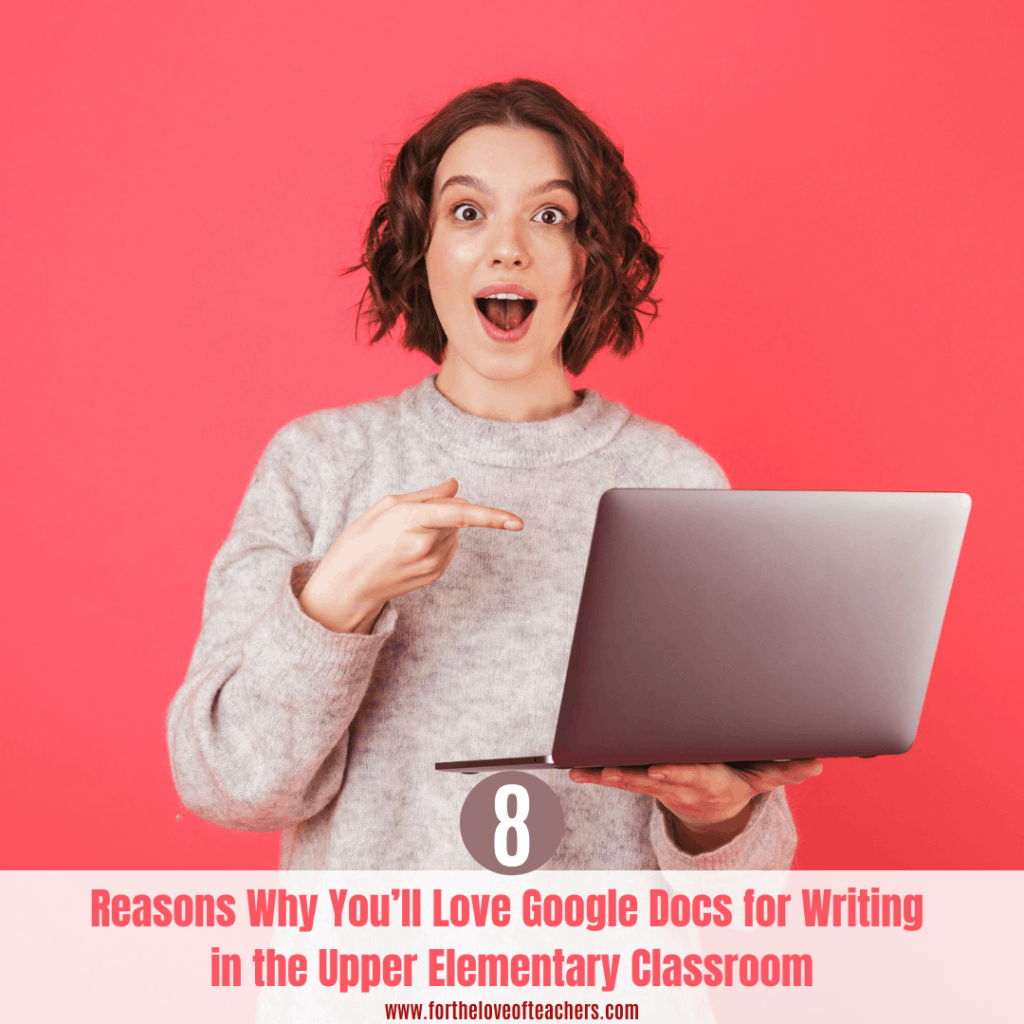
I have always been a paper and pencil kind of gal. You can find me with a dozen notebooks and journals filled with lots of notes and ideas. I like the feel of paper in one tidy notebook and like having it physically in my hand. My classroom was the same way. My students had a Writer’s Journal which contained all of their brainstorming, planning, drafts, and sketches. It was a messy notebook filled with all sorts of genius ideas. But when we went virtual, we went digital. It took awhile for me to get comfortable with the idea that I wasn’t going to see my students’ physical writing in a notebook. How was I going to help them? Conferring and giving feedback is such a big part of transforming my students into writers. But as we quickly transitioned to Google Docs and became more accustomed to its features, I can honestly say that I like it…a lot. Here’s why.
Write live– I love the idea of writing live on a shared document. What a great way to get everyone literally on the same page to share thoughts and ideas. This is great for gathering class ideas, group work, or collaborating on classwork or projects together.
Share—You can directly share any Google Doc to an email address or with a link as a viewer, commenter or editor. Want your students to have their own individual copy? Share the link with a /copy at the end of it, meaning delete all the letter/numbers after the forward slash, and replace it with the word copy. This revised link will prompt your students to make a copy in their Google Drive. No more going to the broken down copy machine to make copies. Drop the link into the chat and, voila, your students will have a copy of the document. That is a virtual, digital game changer in itself.
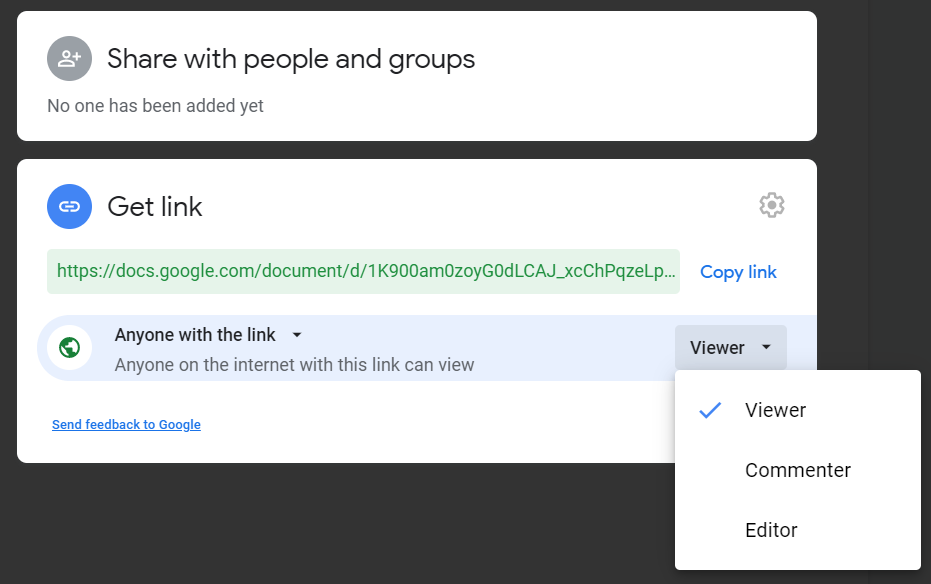

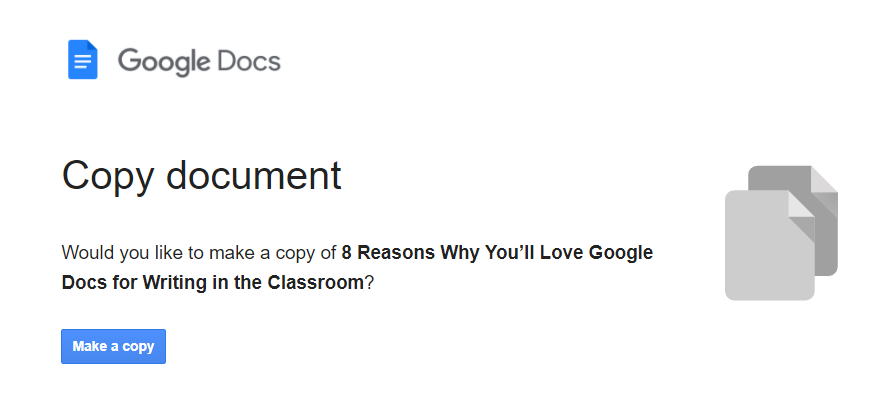
Conferring – When my students share their Google docs with me, it allows me to see their writing. Conferring with students and giving feedback on the spot is the heart and soul of developing writers. I love that I can give feedback to my students while we are virtual. I can still have writing conferences and small groups in breakout rooms.
Peer Conferring– Students can confer with each other in breakout rooms. Each pair of eyes can look at the writing and offer revisions and edits. This is such a huge part of developing writers. I put pairs or trios in breakout rooms, students share their screen, and give kind, helpful, and specific feedback to help the writer.
Export– You can export Google Docs into many forms. Under the file dropdown, go down to Download, and you can export your Google doc into: Microsoft Word, PDF, Web Page, Rich Text, Plain Text, Opendocument Format, and EPUB Publication. I download many docs into PDFs. I LOVE the Publish to Web export because I can publish docs to my virtual classroom/ Schoology course, such as a schedule, an agenda, a syllabus, etc. This has been a game changer.
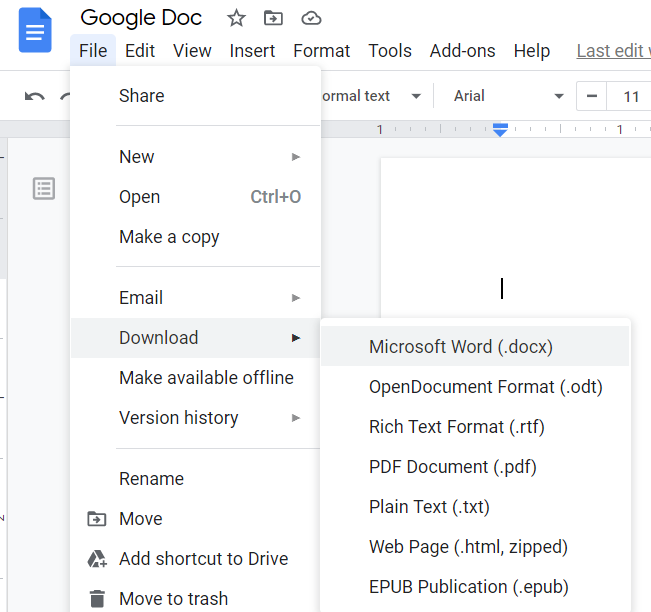
Insert– You can insert many things, like images, tables, drawings, charts, shapes and special characters, headers, footers, page numbers, and my favorites, LINKS and COMMENTS. I comment on my students writing all the time to give them feedback. You can also suggest edits! Docs doesn’t allow you to insert videos, (booo), BUT you can LINK to a video. You can also link a doc or video to an image. I like to link content to my Bitmoji. You can even link content to a text box. I insert links for student support. For example, if I have a student who is really struggling with writing good sentences, I will insert a link to a video into my student’s doc with a blurb telling them. “Click here to watch this video to show you what makes a good sentence.” So, get creative with inserting links into Google Docs to give students extra support.
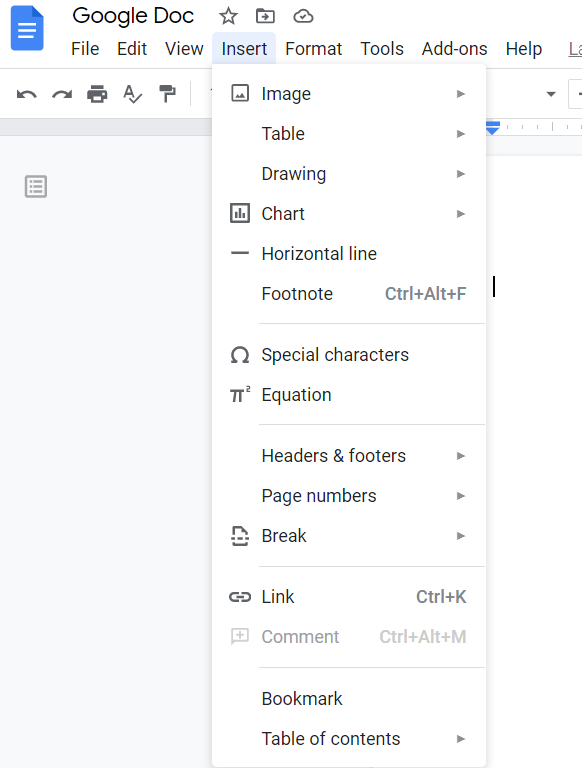
Tools– Google docs has a variety of tools for spelling and grammar, citations, dictionary, translating the document, voice typing, and accessibility settings. These tools offer a lot of student support.
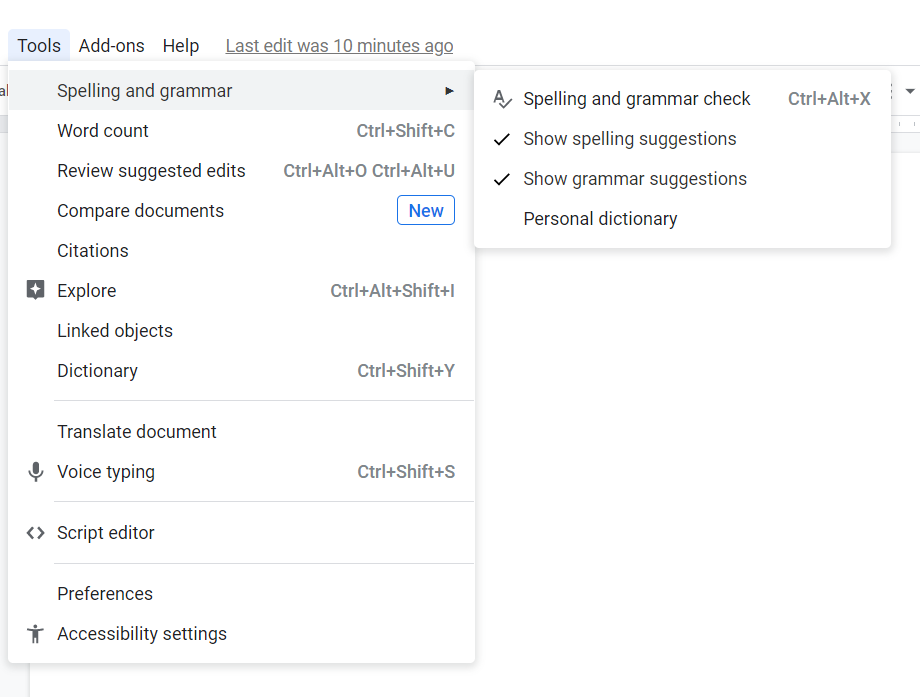
It automatically saves– Students won’t lose documents because they didn’t manually save it. Google docs automatically updates and saves every few seconds. And even if a student “accidentally” deleted something on the doc, they can restore the document to the desired version by going to the version history in the file dropdown.
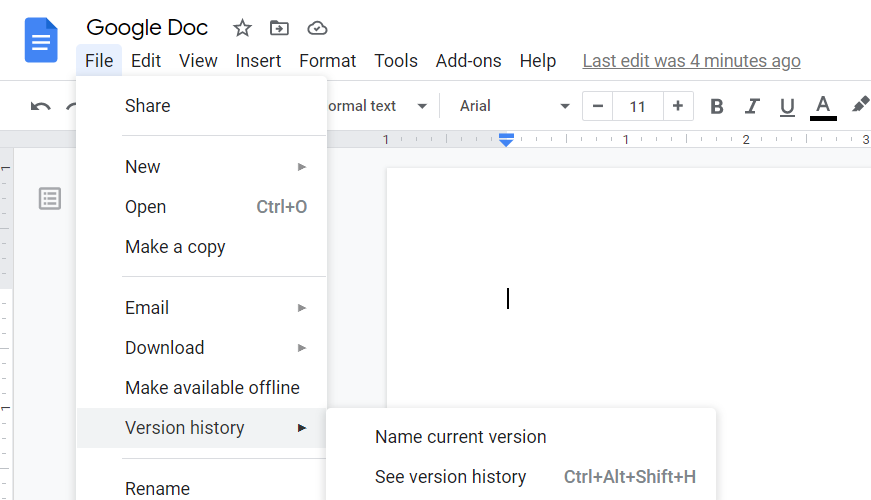
So, getting comfortable with Google Docs took some time, but once we learned how to use all of its features, it made transforming my students into writers easier. This doesn’t mean we will get rid of all our notebooks and pencils. Paper and pencil is still needed for brainstorming, jotting down ideas, taking notes, planning, sketching, and doodling. But during virtual teaching, Google Docs has allowed me to “see” my students writing, confer, and give feedback to each one of them in real time. Virtual teacher-win!
Do you use Google Docs for writing in your classroom? If so, share in the comments below.
Related blog posts to support writing instruction:
Teaching Writing Through Mentor Texts
4 Ways To Get Your Students to Love Writing
From The Desk of The Grading Guru and Why “Good Job” Isn’t Enough
5 Ways To Get Your Students Out of The Reluctant Writer’s Rut
How To Teach Writing Virtually
Favorite Writing Resources in Google Slides:
Personal Narrative Guided Writing Unit
Informative Guided Writing Unit: Writing & Publishing Non Fiction Books
Writing Hooks Posters & Scavenger Hunts
Writing Endings Posters & Scavenger Hunts
Be sure to follow me to be notified when new resources are uploaded to the Shop and join the email list to receive the latest and greatest updates, posts, and freebies!
If you like it, then pin!



Christine Weis is a passionate educator, classroom management coach, wife, and mom of two busy boys. She enjoys teaching, writing, and creating resources for teachers.



I use Google Docs a lot especially during group work. It helps that everyone can type and collaborate at the same time. It’s so efficient. The link is also shareable!
Couldn’t agree more on this post! Google docs really is one of the best web based application when doing online document and most especially for collaborative works!
I always keep coming back to your site for all your well-written articles, thank you so much! This really helps with my home studies 🙂
That is a great idea and makes things quite convenient. Google Docs is very easy to use and has wonderful features.
I totally adore google docs, they are easy to use and easily accessible. My daughters school also uses them, lovely post
I took an online class, and we use google documents with everything! Makes notes organized and efficient. So, I think this will be great for classroom use too!
I use Google Docs all the time, and I can see why it would be a good tool for the classroom as well.
I run an online business with 2 business partners and we cannot live without Google docs for all the reasons you outlined. And when my daughter had to do home schooling for more than 6 months, Google docs came to the rescue with the school. Can’t live without it!
I can see how Google Docs would make class much easier. They are so versatile and they make it easy to access and notate.
I Iove google docs for classroom assignments. Its also been great for sharing documents and signup with parents.
I love using Google documents to organize and to be up to date with my blog and my business. This is a great strategy for teachers love this.
I love using Google Docs for business applications, and I can see how it would translate well the the classroom – for all the same reaons.
I love google docs. It is so useful for online classes and tutorials. You can treat it as a virtual whiteboard.